How-To: insert a Tweet into your blog post
It’s fairly easy folks. I only figured it out a few months ago, but it’s made my social media experiences more fluid. Inserting a tweet can be useful if you’ve just referenced it in your post – perhaps it’s a controversial tweet you’re using to illustrate a point, or even the way you stumbled upon an article that you’d like to talk about, or something someone’s said that supports your contention.
If you follow these steps closely, this is similar to what your blog post will look like:
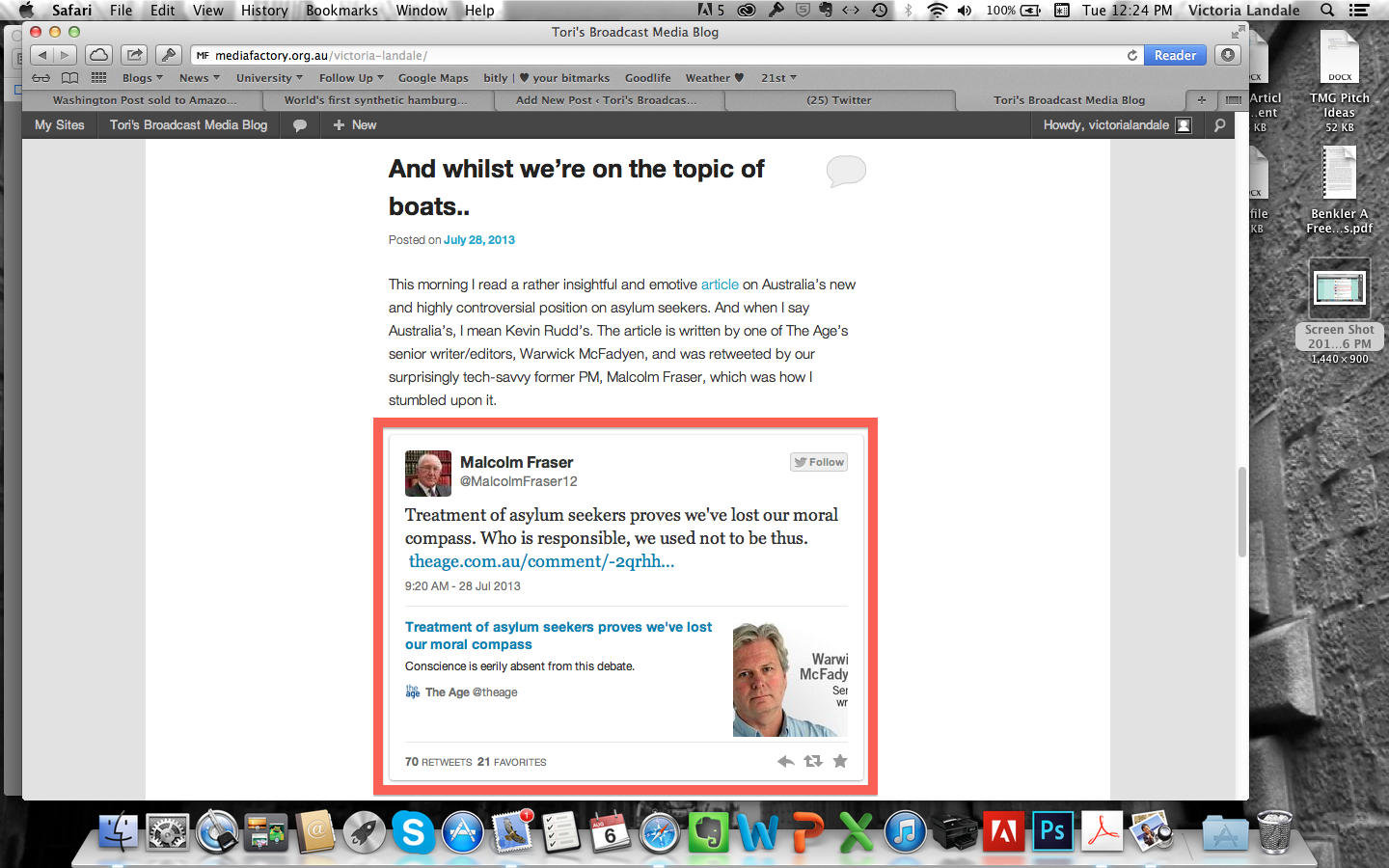
How to embed a tweet: the finished product.
Step One: locate tweet you’d like to insert into your blog post.

The tweet I’d like to insert into my blog post, located in my Twitter feed.
Step Two: click on the time stamp of the tweet, located in the top right-hand corner of the tweet.

You’ll find the time stamp in the top-right hand corner of the tweet.
By clicking on the time stamp, you will be re-directed to a page that looks like this:

Step Three: copy the URL of the web page.
Once you’ve been redirected to a page that looks like the one above, move your cursor up to the address bar at the top of your web browser, highlight the URL of the web page, and press the command key and the “C” (as in the letter) key on your keyboard simultaneously to copy this web address, if you’re on a Mac.
If you’re using a Windows interface, press the control key and the “C” key simultaneously to copy the address.
Alternatively, you can always click “Edit”, located in the menu bar on both Mac and Windows operating systems – next to “File” – and click copy once the URL is highlighted.
Step Four: Paste the URL into your blog post
Once this is done, simply go back to the blog post you’re writing, and paste (using the “Edit” drop down menu, or command + V for Mac, control + V for Windows) the copied URL into your blog post like so (but without the ” ” quotation marks):
“https://twitter.com/ToriLandale/status/364566723103432704”
Once you publish your blog post, the tweet will appear like so:
Telegraph headline prompts Rudd attack on Rupert Murdoch http://t.co/OTbybuISgn via @guardian
— Tori Landale (@ToriLandale) August 6, 2013


