How did you author the video you recorded for upload to Instagram?
Like most other posts I have made, the video was taken using my iPhone 8 and it’s rear camera. This time, because of Instagram’s limited video editing options, I decided to edit the video in iMovie that’s been on my fire for ages, the phone could have even came installed with iMovie. Firstly, I muted the original audio because all that you could hear was a bunch of birds making noise, not ideal. But instead of having it just be quite like previous posts, I added in some music, which iMovie lets you choose from your own music on iTunes or the soundtracks they offer. I choose to use a song from my own library that I felt would repeat nicely and wasn’t too intense.
Becuase I wanted the video too look like it was going back and forth, I had to use another app though to reverse the clip. The app was called ReverseVid and all you had to do was selected the video you wanted to reverse and it did the rest. Then back in iMovie I put the two clips together. Then in Instagram all I did was add the ‘Lark’ filter at 70% to the video.
How did you publish the video you recorded for upload to Instagram?
iMovie offers you the ability to post directly to Instagram, but doesn’t give you many options to control the post, so I opted to post it myself within Instagram. To be consistent with its related image post, I also added the geo-location tag “stay at home” a tag which doesn’t actually link to any location, but acts rather as a separate caption. I have realised captioning a post is by far the most difficult part, to say something relevant yet interesting can be hard. In the end, I captioned the post “a remote may no be just for one thing. Pausing my movie caused the volume on my Mac to go up and down. I didn’t expect that. Sometimes it even makes it play music expectantly”.
How did you distribute the video you published on Instagram to other social media services?
Similar to the previous post I wanted to see what posting directly to other platforms was like, so I did not use Instagram builtin cross platform sharing option. The first thing I did was copy the caption so that I didn’t have to type it out each time and potentially get it incorrect. On Twitter the first thing I did was paste my caption then moved on to adding the video, which the only editing twitter allows you to do it trim the clip which I didn’t need to do. Uploading the post was slightly slower than on Instagram, taking about 1 or 2 minutes rather than almost instantly on Instagram. Twitters version of the video was also noticeably more blurry than the one uploaded to Instagram and the audio was automatically muted, I don’t know if this is something I could change but it was not apparent how.
 On Tumblr, the first thing I did was select that I wanted to upload a video and then select from my own device. Once selecting the video, the main difference I noticed was a button that said “this is my original work, or I have permission to post this” that had to be selected before posting, which both Instagram and Twitter did not have.
On Tumblr, the first thing I did was select that I wanted to upload a video and then select from my own device. Once selecting the video, the main difference I noticed was a button that said “this is my original work, or I have permission to post this” that had to be selected before posting, which both Instagram and Twitter did not have.
![]()
Again I pasted in my caption, and pushed post. The first time I did this I had no idea where my post went and couldn’t find it so I assumed it didn’t post. Doing this again, everything worked fine. Like Twitter, the video was automatically muted and I had no idea how to change this setting for the post, or if it was just a personal setting specific to individuals.




 The process to upload the image on Twitter and Tumblr was pretty similar to uploading an image to Instagram itself. Although because twitter is more text focused you are prompted to add a caption first then link in any media in this case the image. Tumblr offers more options in posting, first asking what type of content you would like to post and after selecting the photo option you are then asked if you would like to upload the image from your device or off the internet. Although Tumblr and Twitter do no offer the same ability to edit an image that Instagram offers.
The process to upload the image on Twitter and Tumblr was pretty similar to uploading an image to Instagram itself. Although because twitter is more text focused you are prompted to add a caption first then link in any media in this case the image. Tumblr offers more options in posting, first asking what type of content you would like to post and after selecting the photo option you are then asked if you would like to upload the image from your device or off the internet. Although Tumblr and Twitter do no offer the same ability to edit an image that Instagram offers.
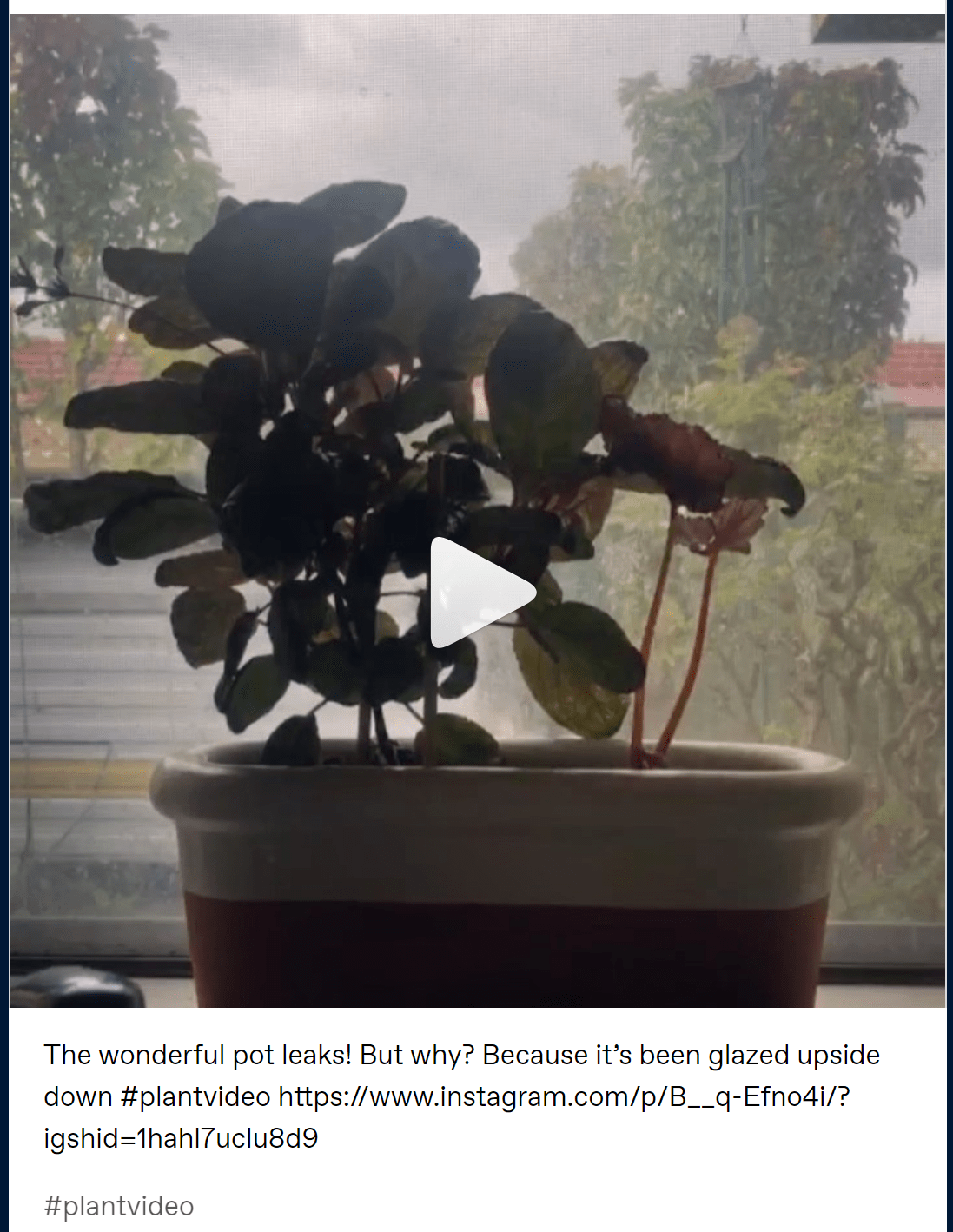

 The post on Tumblr can be seen below also. The only weird thing Tumblr did was included the hashtag in the caption and in the hashtag area, making it appear twice.
The post on Tumblr can be seen below also. The only weird thing Tumblr did was included the hashtag in the caption and in the hashtag area, making it appear twice. This is were I also encountered the issue with hashtags, if you use a hashtag specific to Instagram like I did with #plantsofinstagam and then share the image on other platforms like Twitter and Tumblr there might be an issue with that. Tumblr or Twitter audiences might think its a bit weird that you used #plantsofinstagram on a different platform. So it becomes apparent the thought you would need to put into hashtags and which platform you choose to share on.
This is were I also encountered the issue with hashtags, if you use a hashtag specific to Instagram like I did with #plantsofinstagam and then share the image on other platforms like Twitter and Tumblr there might be an issue with that. Tumblr or Twitter audiences might think its a bit weird that you used #plantsofinstagram on a different platform. So it becomes apparent the thought you would need to put into hashtags and which platform you choose to share on.


