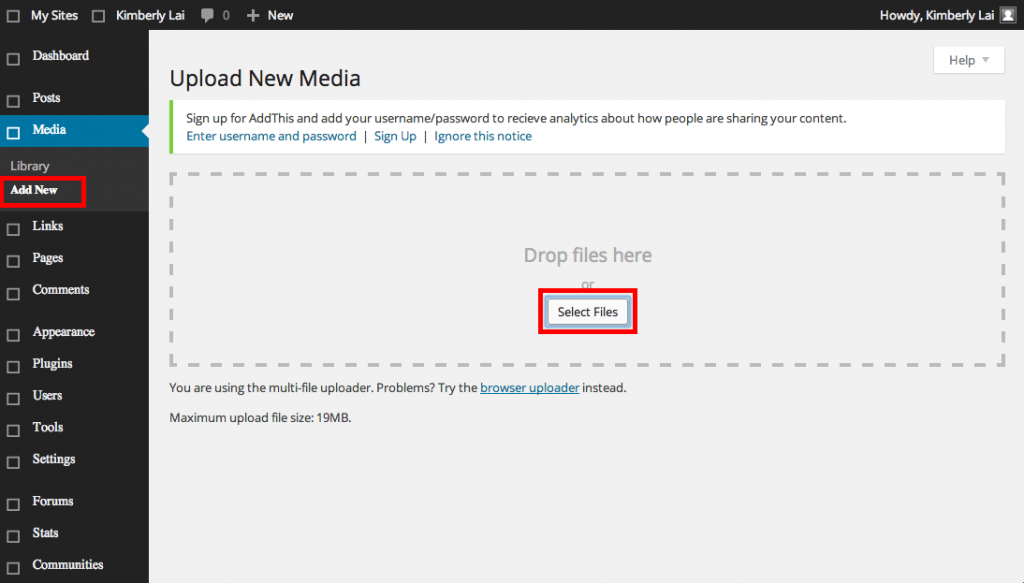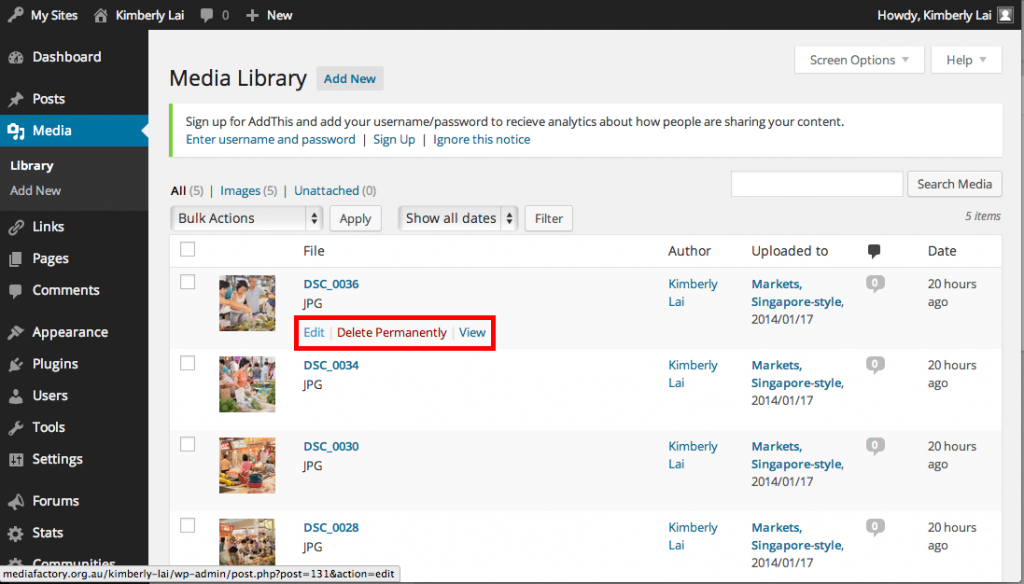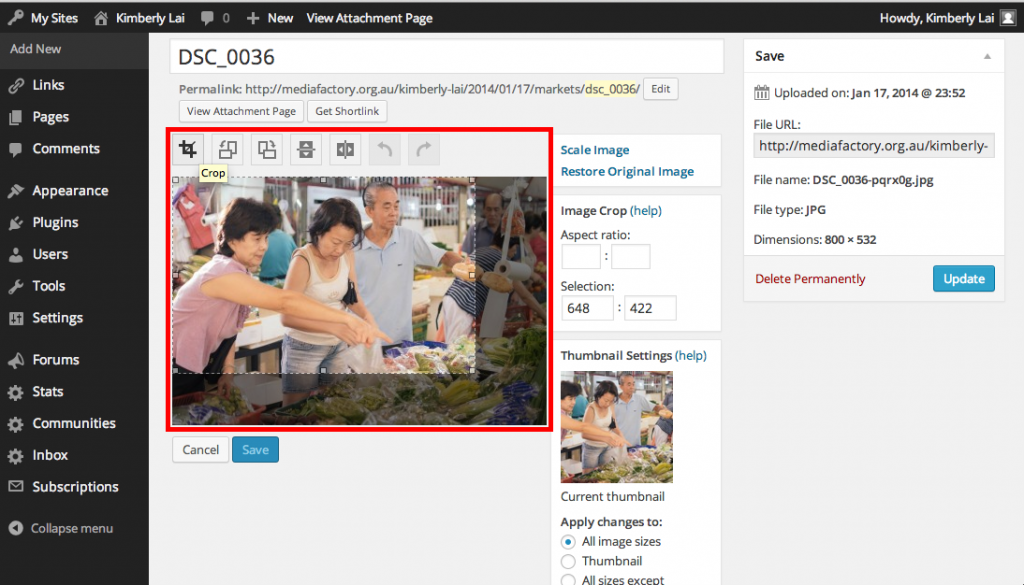One of the best things about blogging is the ability to accompany text with images and videos. Humans, being predominantly visual creatures, just can’t resist the allure of attractive images and videos! Most of you should know how to add media to a post by now, so today I’ll be teaching you to add, crop and delete images.
–
How to add media to your library
1. Go to Media > Add New
2. Click “Select Files” and proceed to add files
–
How to crop an image
1. Go to Media > Library
2. Hover over selected image and click “Edit”
3. Click on “Edit Image”
4. Click on the image and drag to select the desired part
5. Once you’re happy, click on the “Crop” icon above the image (first icon from the left)
6. Click “Save” and you’re done!
–
How to delete an image from your library
1. Go to Media > Library
2. Hover over selected image and click “Delete Permanently” (if deleting more than one image, tick the images you wish to delete and select “Delete Permanently” from the “Bulk Actions” drop-down menu)
–
Ta-dah! I hope this tutorial has been useful. Feel free to comment if you have any problems. Have a great weekend, guys!